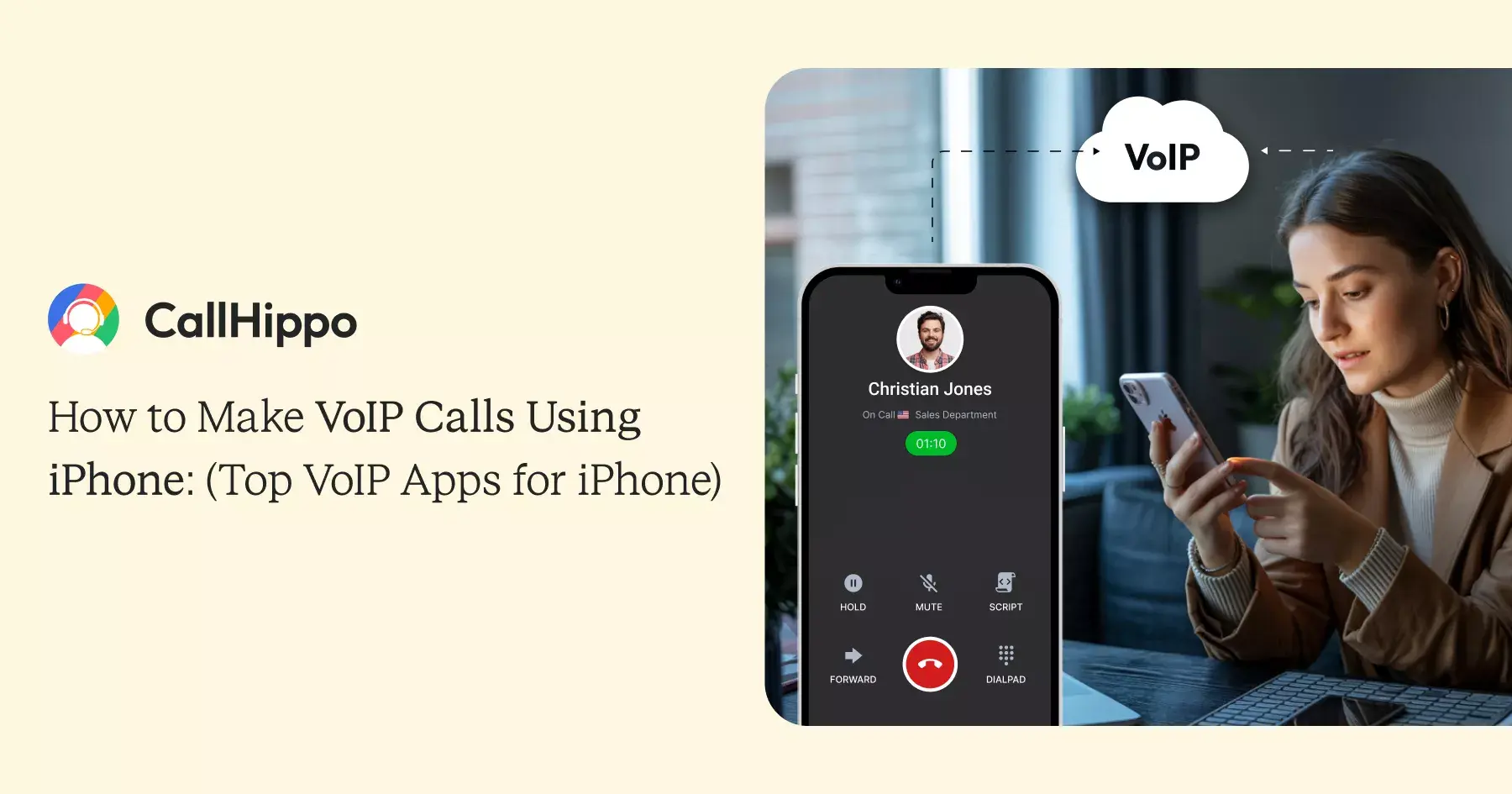

Updated : November 4, 2025
Your iPhone’s native calling app can’t record calls. It won’t transcribe voicemails. Team members can’t share the same business number. International calls cost $2+ per minute.
VoIP apps for iPhone fix these problems by using your internet connection instead of cellular networks. They integrate with Apple’s CallKit framework, so calls feel native while adding professional features. You get a separate business number without buying a second phone.
The cost difference is massive. Traditional carriers charge you for a second line, international calls, and basic features. VoIP apps include everything in one monthly fee, often cheaper than your current phone bill.
What is a VoIP App on iPhone?
A VoIP app turns your iPhone into a business phone using your internet connection instead of cellular networks. The app converts your voice into digital packets and sends them through WiFi or mobile data. You can make and receive calls using apps like using apps like FaceTime or WhatsApp.
The iOS VoIP app runs separately from your phone’s native calling. You get a second number that appears professional to customers. When someone calls your business number, the app rings. Your personal number stays private.
Unlike built-in WiFi calling, a VoIP phone app for iPhone includes business features. Call recording, voicemail transcription, auto-attendants, and team collaboration tools come standard. Your entire team can use the same number across multiple devices.
Top VoIP Apps for iPhone
Here are some of the top VoIP service providers that offer VoIP services for iPhone:
Disclaimer:
The providers featured in this article were carefully selected after evaluating their features, reliability, and reputation in the market. We assessed each system for its performance, ease of use, and ability to scale with growing business needs. While these options are among the best solutions, it’s important to note that this list is not exhaustive and there may be other suitable providers available. Do your own research to make sure the provider you choose meets your specific requirements and is the right fit for your business communication needs.
1. CallHippo
CallHippo is a VoIP phone system that focuses on sales teams and call centers that need power dialing and detailed analytics. The platform tracks every call metric and integrates deeply with CRMs.
Features
Pros
- Deep CRM integration saves time on data entry
- Call analytics help identify successful sales patterns
- Virtual numbers in 50+ countries for global presence
Ideal Audience
Inside sales teams making 50+ calls daily. E-commerce companies tracking which marketing channels drive phone orders. BPO companies and call centers managing multiple campaigns and want cheap international calls. Small to mid-sized businesses that need detailed call analytics without enterprise complexity.
Pricing
- Basic: free
- Starter: $18/user/month
- Professional: $30/user/month
- Ultimate: $42/user/month
Pricings are as on 4/11/2025.
2. Quo (Formerly Openphone)
Quo targets growing service-based businesses and small teams. The interface is clean and the setup takes minutes, not hours. Recently rebranded from OpenPhone in September 2025.
Features
- Shared phone numbers
- Internal threads
- Auto-replies and scheduled messages
- Voicemail and call transcriptions
- Built-in lightweight CRM
Pros
- Incredibly simple setup process
- Shared numbers keep the entire team on the same page
- Internal threads prevent miscommunication
Ideal Audience
Service businesses like cleaning companies, contractors, real estate agents, and consultants. Teams of 5-20 people who need collaboration without complexity.
Pricing
- Starter: $15/user/month
- Business: $23/user/month
- Scale: $35/user/month
Pricings are as on 4/11/2025.
3. Nextiva
Nextiva targets mid-sized to enterprise businesses that need unified communications. The platform combines voice, video, and messaging in one interface.
Features
- Auto-attendant with custom call routing
- CRM integration
- Voicemail-to-email
- Team messaging
- Real-time analytics dashboard
Pros
- Comprehensive communication solution eliminates multiple tools
- High-definition voice and video quality
- Detailed analytics help optimize call handling
Ideal Audience
Companies with 10+ employees that need reliable uptime and deep CRM integration. E-commerce teams handling high call volumes benefit from the analytics. Mid-sized to enterprise businesses ready to invest in professional communication infrastructure.
Pricing
- Core: $15/user/month
- Engage: $25/user/month
- Power Suite CX: $75/user/month
Pricings are as on 4/11/2025.
4. RingCentral
RingCentral serves businesses of all sizes with a focus on remote teams. It offers video meetings alongside calling.
Features
- Built-in video conferencing
- AI-powered meeting summaries
- Multi-level auto-attendant
- Fax capabilities
- Mobile-first interface optimized for iOS
Pros
- Video and phone in one platform reduces app switching
- AI meeting summaries save time on note-taking
- Mobile app is robust and feature-complete
Ideal Audience
Remote teams that run frequent video meetings. Software development companies appreciate the Slack and Microsoft Teams integration. Businesses with 10-500 employees that need unified communications.
Pricing
Pricings are as on 4/11/2025.
5. Dialpad
Dialpad uses artificial intelligence to actually help, not just as a marketing term. It transcribes calls while you’re talking and flags important moments automatically.
Features
- Live transcription
- AI-based capabilities
- Screen sharing
- Chrome extension to phone numbers on websites
- Real-time sentiment analysis
Pros
- AI transcription captures every detail automatically
- Sentiment analysis helps identify problems before escalation
- Post-call summaries save time on documentation
Ideal Audience
Sales teams that need detailed call records for training and improvement. Customer support departments that need to spot frustrated customers immediately. Managers who want to review calls without listening to hours of recordings.
Pricing
- Standard: $15/user/month
- Pro: $25/user/month
- Enterprise: custom pricing
Pricings are as on 4/11/2025.
6. Google Voice
Google Voice works best for solo entrepreneurs and small teams under 10 people. The free personal version offers basic calling. The business version adds features.
Features
- Voicemail transcription
- Integration with Google Workspace
- Call screening
- Multi-device ring
- Number porting
Pros
- Free option for personal use saves money
- Seamlessly integrates with Gmail and Google Calendar
- Simple, intuitive interface feels familiar
Ideal Audience
Freelancers and consultants who need a simple second number. Small teams already using Google Workspace get seamless integration. Solopreneurs testing business ideas before investing in paid services. Anyone who wants Google ecosystem integration.
Pricing
- Starter: ?160.65/user/month
- Standard: ?864/user/month
- Plus: ?1,700 / user per month
- Enterprise Plus: custom pricing
Pricings are as on 4/11/2025.
7. Zoiper
Zoiper is a SIP softphone that connects to your existing VoIP provider. The app acts as the interface while you choose your backend service.
Features
- Support for multiple SIP accounts simultaneously
- Video calling with codec selection
- Call recording
- Customizable interface
- IAX protocol, in addition to SIP
Pros
- Free version available with basic features
- Customizable to match your workflow
- Advanced codec options for quality control
Ideal Audience
Businesses with existing VoIP infrastructure that need a reliable iOS client. IT services companies running their own PBX servers. Technical users are comfortable with SIP configuration. Companies that want flexibility to switch VoIP providers without changing apps.
Pricing
- Zoiper 5 Pro: $ 59.95 (one-time purchase)
Pricings are as on 4/11/2025.
8. Bria Mobile
Bria Mobile targets professional users who prioritize security and call quality. The app includes enterprise-grade encryption.
Features
- End-to-end encryption
- HD voice and video quality
- Presence status indicators
- Screen sharing capabilities
- Multiple account support
Pros
- Enterprise-grade security with end-to-end encryption
- HIPAA-compliant for healthcare providers
- Multiple account support for managing different numbers
Ideal Audience
Healthcare providers and legal firms that require HIPAA-compliant communication. Financial services companies needing encrypted calls. Businesses with strict security and compliance requirements. Technical users who need advanced SIP features and customization.
Pricing
- Bria Solo: $2.95/month
- Bria Teams: $4.95/user/month
- Bria Enterprise: custom pricing
Pricings are as on 4/11/2025.
9. Grasshopper
Grasshopper serves solopreneurs and very small teams that need a simple setup. The service positions itself as an entrepreneur’s phone system.
Features
- Instant setup with no technical configuration
- Call forwarding
- Custom greeting recordings
- Business texting
- Voicemail transcription
Pros
- Working a business number in under five minutes
- No technical knowledge required for setup
- Separate business texting keeps communications organized
Ideal Audience
Solo consultants, real estate agents, and small service businesses. Anyone who wants a business number in under five minutes. Entrepreneurs who aren’t technical and want simplicity over features. Side hustlers who need a professional appearance on a limited budget.
Pricing
- True Solo: $14/user/month
- Solo Plus: $25/user/month
- Small Business: $80/user/month
Pricings are as on 4/11/2025.
10. TextNow
TextNow offers completely free calling and texting with US and Canadian numbers. The service is ad-supported.
Features
- Call forwarding
- Voicemail
- Group messaging support
- Picture and video messaging
- Call recording
Pros
- No credit card required to start
- Choose a phone number with the desired area code
- Unlimited texting and calling within North America
Ideal Audience
Startups in the pre-revenue stage testing business concepts. Side hustlers testing business ideas before investing in paid services. Personal use for second number without monthly fees. Budget-conscious users who can tolerate ads.
Pricing
Pricings are as on 4/11/2025.
How to Choose the Best VoIP App for iPhone?
To choose the best VoIP app for iPhone, you can follow the criteria below:
1. Call Quality & Network Handling
Test the app during a free trial by making calls in different conditions. Try WiFi, 4G, and 5G connections. Switch between networks mid-call to see how the app handles transitions.
Check if the app uses jitter buffering. This technology smooths out inconsistent internet speeds that cause choppy audio. Ask the provider about their codec support. Opus codec delivers better quality on variable connections than older G.711.
Look for adaptive bitrate technology. This adjusts call quality based on available bandwidth. When your internet slows down, the app reduces quality slightly instead of dropping the call completely.
2. Supported Protocols (SIP, WebRTC, etc.)
Every business VoIP phone app for iPhone should support SIP (Session Initiation Protocol). WebRTC lets customers call you through your website without downloading anything. They click a button, and they’re talking to your team. Helpful for e-commerce sites where customers have quick questions. WebRTC adoption has gained momentum as browsers improve real-time communication capabilities.
Look for SIP over TLS. Regular SIP sends call setup information unencrypted. Anyone monitoring your network can see who you’re calling and when. TLS encrypts this signaling data. Some apps use proprietary protocols. Google Voice built its own system. It works fine, but it locks you into their ecosystem. It is harder to switch providers later.
For businesses running their own systems, verify compatibility with your PBX. FreeSWITCH, Asterisk, and 3CX have different requirements. Test the app with your specific setup before committing.
3. Security & Encryption (TLS, SRTP, GDPR)
Transport Layer Security (TLS) encrypts the signaling that sets up calls. Without TLS, attackers can see who you’re calling and when. Every business VoIP phone app for iPhone should use TLS 1.2 or higher.
Secure Real-time Transport Protocol (SRTP) encrypts the actual voice data during calls. This prevents eavesdropping on conversations. Verify the app uses SRTP by checking technical specifications or asking support directly.
GDPR compliance matters if you serve European customers or have European employees. The regulation requires proper data handling, user consent, and the ability to delete data on request. Check the provider’s data processing agreement.
HIPAA compliance is non-negotiable for healthcare providers. The app must offer business associate agreements (BAA) and maintain audit logs of all access to protected health information.
Look for two-factor authentication (2FA) on accounts. This prevents unauthorized access if passwords leak. SMS-based 2FA is weak. Authenticator apps like Google Authenticator provide better security.
4. Pricing, Plans & Hidden Fees
Break down the actual per-user cost across 12 months. Many providers advertise monthly rates but require annual billing. A $20/month plan that requires an annual payment actually costs $240 upfront.
Watch for these Hidden Charges:
- Number porting fees ($10-30 per number)
- Toll-free number premiums ($5-15 monthly per number)
- Per-minute charges for certain countries
- SMS costs beyond the included limits
- Call recording storage fees
- API access charges
Ask about overage costs before signing. What happens when you exceed included minutes or texts? Some providers charge $0.02 per minute for overages. On a 50-person team, overages add up fast.
Check cancellation terms. Month-to-month contracts provide flexibility. Annual contracts lock you in but cost less. Some providers charge early termination fees equal to the remaining months.
5. Integration & Cross-Platform Support
Check native integrations with your current tools. Native integrations sync automatically. Does it integrate with your CRM? If you use Salesforce, HubSpot, or Pipedrive, customer information should pop up when they call. Your team shouldn’t need to search for account details mid-conversation. AI-powered integrations now predict what information you’ll need before you ask.
The best VoIP app for iOS should also work on Mac and Windows. Taking calls on your computer with a real headset sounds better than a speakerphone. Test the web interface. Some apps work through browsers without installing anything.
If your team uses Android, too, check feature parity. Some providers limit Android features. API access matters for development teams. You can build custom workflows, automated reporting, or connect to internal tools.
Why Use A VoIP iPhone App? Benefits & Use Cases
Here are some reasons why businesses should use a VoIP iPhone app:
1. Save On International & Long-Distance Calls
Traditional carriers charge $0.25-3.00 per minute internationally. VoIP apps cut this to $0.01-0.05 per minute or include international calling in monthly plans.
Example: A company making 240 minutes of international calls monthly paid $600 on AT&T. After switching to VoIP, the same calls cost $7.20 monthly. Annual savings: $7,113.
Most VoIP phone apps for iPhone options include unlimited Canada calling. Remote teams save thousands; calls that cost $1,200 monthly through carriers run $40 on VoIP systems. Watch for providers that promote unlimited international calls. Some providers limit this to landlines only. Mobile calls may cost extra.
2. Run Business Calls Using A Second Number
Your personal number appears on customer receipts, website contact forms, and public directories. This invites spam and destroys work-life boundaries. A second number through the best VoIP app for iOS keeps your personal number private. Customers see and dial your business number. You control when to accept business calls through the app’s status settings.
Real estate agents benefit most. They list properties publicly with contact information. Using a VoIP iPhone number helps port the business number to any provider or reassign it to team members.
Service businesses share numbers across teams. For example, a plumbing company gives all technicians the same business number through CallHippo. When customers call, the system routes to available technicians. Everyone appears unified.
3. Work Seamlessly Over Wi-Fi and Mobile Data
Cellular service dies in concrete buildings, underground parking, and dead zones. VoIP phone apps for iPhone options work wherever the internet exists, WiFi or mobile data.
Your office WiFi maintains call quality even when cellular bars show zero. With 5G widely available, mobile VoIP quality matches traditional cellular. Travel internationally without roaming fees. Enable airplane mode, connect to the hotel WiFi, and your VoIP app works normally. Call US numbers at no extra cost.
Example: A 12-person remote team paid $960 monthly for cellular plans. They switched to basic data plans ($30 each) plus a VoIP provider ($25 per user). New cost: $660 monthly. Annual savings: $3,600
4. Advanced Features: Call Recording, Call Routing, Virtual Numbers
Call recording solves disputes immediately. Today, AI transcription has made these recordings fully searchable by keyword. Most states allow one-party consent. You can record if either person agrees. Check your state laws: California, Florida, and several other states require two-party consent.
Call routing directs calls based on rules you set. VIP customers skip the queue and ring directly to senior staff. Skills-based routing matches callers to qualified team members. Technical questions route to support engineers. Billing questions reach accounting. Customers get answers faster without transfers.
Virtual numbers create a local presence anywhere. A Delaware LLC can show Los Angeles, Chicago, and Miami numbers. Customers call what appears as local. The iOS VoIP app rings the same phone for all numbers. Toll-free numbers (800, 888, 877, etc.) build credibility. Customers associate them with established companies. Most VoIP apps for iPhone services offer toll-free options for $5-15 monthly.
How to Set Up a VoIP App on iPhone?
Here is how you can set up a VoIP app on iPhone:
1. Downloading & Installing from App Store
Open the App Store on your iPhone. Tap the search icon at the bottom. Type the exact name of your VoIP service (CallHippo, Dialpad, etc.). Verify the publisher before downloading. Scam apps use similar names to legitimate services. Tap “Get” then authenticate with Face ID, Touch ID, or password. The VoIP phone app for iPhone downloads and installs automatically.
Check app permissions during first launch. The app requests access to the microphone, contacts, and notifications. Grant only necessary permissions initially. You can adjust permissions later through Settings > Privacy if you change your mind.
2. Registering / Logging Into Your VoIP Account
Most VoIP apps for iPhone require you to create your account through their website first. Open their site on a computer or through Safari on your iPhone. Click “Sign Up” or “Get Started.”
Enter business email, not personal Gmail. This keeps everything professional and makes administration easier later. Verify your email through the link sent. Some providers also require phone verification through SMS.
Return to the iOS VoIP app you installed. Tap “Log In” or “Sign In.” Enter the email and password you just created. Some apps use single sign-on through Google or Microsoft. This lets you log in with existing credentials. Two-factor authentication may prompt you. Enter the code sent to your phone or generated by your authenticator app. This extra step protects your account from unauthorized access.
3. Configuring SIP / VoIP Credentials
Some VoIP iPhone apps handle configuration automatically after login. Skip this section if your app connects automatically. SIP-based apps require manual credentials. Your VoIP provider emails these or displays them in your account dashboard.
Watch for these Hidden Charges:
- SIP username (looks like [email protected])
- SIP password (different from your account password)
- SIP server address (sip.provider.com or IP address)
- Port number (usually 5060 for SIP or 5061 for secure SIP)
Open your best VoIP app on iOS. Navigate to Settings or Accounts. Tap “Add Account” or the plus icon. Select “SIP Account” as the type. Enter credentials exactly as provided. One wrong character prevents connection. Copy-paste from your provider’s email when possible. This eliminates typo errors.
Advanced users can Force Specific Codecs:
- Transport protocol (UDP, TCP, or TLS)
- STUN server address
- Proxy server address
4. Testing a Call & Adjusting Settings (audio, codec)
Make a test call to verify everything works. Most providers offer a test number. Dial it and listen for a confirmation message. Your business number should appear on the recipient’s phone.
Check audio quality during the test. Adjust the microphone sensitivity if callers say you’re too quiet or too loud. Open the VoIP phone app for iPhone settings. Find “Audio” or “Call Settings.” Adjust the input gain up or down by 10% increments.
Test speaker and earpiece modes. Put the call on the speaker and verify you hear clearly. Check echo cancellation. Codec settings affect quality and bandwidth use. The best VoIP app for iPhone typically selects codecs automatically.
Advanced users can Force Specific Codecs:
- Opus: Best overall quality and efficiency
- G.722 Good quality, moderate bandwidth
- G.711 Highest quality, highest bandwidth
Lower bandwidth codecs help when the internet is slow. Higher quality codecs work better on fast connections.
5. Enabling Push Notifications & Background Calling
Push notifications let you receive calls when the app isn’t open. Without them, you miss calls unless the app runs actively. iOS prompts for notification permission during first setup. If you declined initially, fix it now.
Go to iPhone Settings > Notifications. Scroll to your VoIP app name. Toggle “Allow Notifications” on.
Background calling keeps the app active even when you switch to other apps. The best VoIP app for iOS handles this automatically through Apple’s CallKit framework. CallKit makes VoIP calls appear in your recent calls list alongside cellular calls.
Verify background refresh is enabled.
Go to Settings> General > Background App Refresh.
Find your VoIP iPhone app and confirm it’s set to “On.” Test background calling. Open the app and ensure you’re logged in. Press the home button and open another app.
Check battery usage after a few days. Go to Settings > Battery. If your iOS VoIP app consumes more than 10% battery daily, contact support. Excessive battery drain indicates configuration problems.
Common Issues & Troubleshooting VoIP Apps on iPhone
We will now look at some of the most common issues and troubleshooting of VoIP apps on iPhone:
1. No Sound / Audio Problems
Check if your phone is on silent mode. The physical switch above the volume buttons mutes all sounds, including VoIP calls. Flip it so you don’t see the orange indicator. Test with wired headphones or AirPods. If you hear audio through headphones but not through the phone speaker, your speaker hardware may be damaged. If headphones also have no audio, the issue is software-related.
Check Bluetooth connections. Your iPhone might be routing audio to a Bluetooth device in another room. Open Control Center and tap the audio output icon. Select the iPhone instead of any paired devices.
Disable Do Not Disturb mode. This silences calls even from VoIP apps for iPhone. Swipe down from the top right corner. If the moon icon is purple, tap it to disable DND.
Reset the app’s audio permissions.
Go to Settings > Privacy > Microphone. Toggle off your VoIP app, wait 3 seconds, and toggle back on.
This forces iOS to reinitialize audio access. Restart the app completely. Double-tap the home button (or swipe up from the bottom on newer iPhones). Swipe the VoIP app up to close it. Reopen from the home screen.
2. Call Drops or Poor Call Quality
Test your internet speed first. Open Safari and visit fast.com or speedtest.net. VoIP needs a minimum of 100 kbps upload and download for decent quality. Anything below 50 kbps causes problems. Switch between WiFi and cellular data. If WiFi is slow or unstable, turn it off and use 4G/5G instead. Some office WiFi networks have strict firewall rules that interfere with VoIP.
Check if other devices on your network are consuming bandwidth. Streaming video, large downloads, or video games compete with your VoIP phone app for iPhone. Pause them during important calls.
Poor WiFi signal causes packet loss that drops calls or creates choppy audio. Change WiFi channels if you control the router. Neighboring networks on the same channel cause interference. Access your router settings and switch to a less crowded channel.
Disable VPN during calls. Some VPNs add latency or route traffic inefficiently. This creates delays that make conversations awkward. Try calls without VPN active.
Close background apps. This can slow your best VoIP app iOS performance.
Update your iOS version.
Go to Settings > General > Software Update.
Outdated iOS versions have bugs that affect VoIP calling. Apple regularly fixes these issues. Contact your VoIP provider if problems persist. They can check their server status, review your account configuration, and adjust codec settings to better match your connection quality.
3. Registration / Login Failures
Verify your login credentials first. Check email and password carefully. Remove any extra spaces accidentally copied. Try resetting your password through the “Forgot Password” link. Check your internet connection. The VoIP iPhone app needs the internet to authenticate. Switch between WiFi and cellular to see if one works.
Clear the app cache.
| Go to Settings > General > iPhone Storage |
Find your VoIP app and tap “Offload App.” This removes the app but keeps data. Reinstall from the App Store and try logging in again.
Disable VPN temporarily. Some VPNs block connections to authentication servers. Turn off VPN and attempt login again. Check if your account is active. Log in to your provider’s website on a computer. If you can access your account there, the credentials are correct, and the issue is app-specific.
Try a different network. Company firewalls sometimes block VoIP registration traffic. Switch to cellular data or a personal WiFi network for initial login. Contact support for account verification. Your account might be suspended for non-payment, expired trial, or terms violation. Support can check the status and reactivate if needed.
4. App Not Receiving Incoming Calls (Background/Push Settings)
Confirm push notifications are enabled.
| Go to Settings > Notifications > [Your VoIP App]. Toggle “Allow Notifications” on. Select “Immediate Delivery” to prevent delays. |
Check Background App Refresh.
| Go to Settings > General > Background App Refresh. |
Ensure it’s turned on globally and specifically for your iOS VoIP app. Verify you’re logged in. Open the app and check your status. Some VoIP apps for iPhone sign you out after extended periods. You must be actively logged in to receive calls.
Disable Low Power Mode. This iOS feature restricts background activity to save battery. It can prevent VoIP apps from receiving calls.
| Go to Settings > Battery and turn off Low Power Mode. |
Check your account status in the app. Some apps show “Registered” or “Connected” status. If it shows “Not Registered” or “Offline,” you won’t receive calls. Re-login to fix this. Test with the app open. If calls come through when the app is open but not when closed, background calling isn’t working properly. This indicates a problem with push notification setup.
Restart your iPhone. Wait 30 seconds and power back on. This clears temporary glitches. Reinstall the app if issues persist. Delete the app completely from your home screen. Restart your iPhone. Download fresh from the App Store and reconfigure. This fixes corrupted installations.
5. Compatibility with iOS Versions & Updates
Check the minimum iOS requirements before updating. Each best VoIP app for iPhone lists the required iOS version in the App Store. Apps typically need iOS 13.0 or later, but enterprise apps may require iOS 15+.
Test your VoIP phone app for iPhone after iOS updates. New iOS versions occasionally break VoIP functionality temporarily. Don’t update iOS right before important calls or meetings.
Wait 2-3 days after major iOS releases. Let the VoIP provider release compatibility updates first. Check their website or social media for announcements about iOS compatibility.
Update your VoIP app after updating iOS. Developers release patches quickly to fix compatibility issues.
| Go to App Store > Updates and install the latest version of your VoIP app. |
Report bugs to your provider. If the app crashes or features stop working after an iOS update, contact support immediately. Include your iOS version and specific problems you’re experiencing.
Consider delaying iOS beta updates. Beta versions of iOS are unstable and often break VoIP apps for iPhone completely. Only install betas if you have a backup device for business calls.
VoIP App Compatibility with iOS Hardware & iOS Versions
Now, let’s understand about VoIP app compatibility with iOS & iOS versions:
1. Supported iPhone Models for Popular VoIP Apps
Most VoIP iPhone apps work on any iPhone from iPhone 8 onward. Older models (iPhone 6s, 7) support basic calling but may struggle with video or advanced features.
CallHippo works on iPhone 6s and later, though the power dialer and call analytics dashboard perform better on iPhone 8+. iPhone 11 and newer provide the smoothest experience with faster processors.
Nextiva runs on iPhone 8 and newer. RingCentral supports iPhone 7 and above. Dialpad requires iPhone 8 or later. The AI transcription features work better on iPhone 12 and newer due to the improved Neural Engine. Real-time transcription on older devices may show 2-3 second delays.
Google Voice works on iPhone 6s and later. The app is lightweight and doesn’t demand much processing power. Even older iPhones handle calls smoothly. Zoiper and Bria Mobile support iPhone 6 and up. These SIP clients use fewer resources than feature-rich platforms. They work reliably even on 5-year-old hardware.
2. Minimum iOS Version Requirements for Major VoIP Platforms
CallHippo requires iOS 12.0 or later. The app’s power dialer and analytics features work across most iOS versions. iOS 14+ users get better performance with CRM integrations.
Quo (formerly OpenPhone) needs iOS 13.0 minimum. Nextiva requires iOS 13.0 or later. The app uses APIs introduced in iOS 13 for better background calling. Updates released in 2025 may increase this to iOS 14.0.
RingCentral needs iOS 14.0 minimum. Dialpad requires iOS 14.0 or later. The AI features depend on CoreML improvements introduced in iOS 14. iOS 15 users get additional intelligence features. Google Voice supports iOS 12.0 and up. Zoiper runs on iOS 11.0 and later. The Lite version supports even older iOS versions. This makes it the best VoIP app for iPhone among teams with legacy devices.
Bria Mobile needs iOS 13.0 minimum. Encryption features require security frameworks from iOS 13. The app won’t install on older iOS versions. Grasshopper supports iOS 12.0 and later. TextNow works on iOS 12.0 or later. The free tier’s lightweight design runs on older software. Premium features work across all supported versions.
Update your iOS regularly for security. VoIP apps for iPhone handle sensitive business information. Each iOS update patches security vulnerabilities.
3. How iOS Updates Affect VoIP App Functionality
iOS 18 (September 2024) improved VoIP battery performance and background connectivity. iOS 18.1 added better power management for VoIP apps. iOS 17 brought Live Voicemail transcription. iOS 15 added Focus Modes for separating work and personal calls.
CallKit integration makes VoIP calls appear in your Phone app’s recent calls. iOS 18 enhanced spam detection and caller ID lookup. Major updates occasionally cause temporary glitches. iOS 17.0 broke some SIP apps, but they were fixed in iOS 17.0.1 within a week. iOS 18 launched with fewer VoIP issues.
For business devices, turn off automatic updates:
| Settings > General > Software Update > Automatic Updates. Turn off “Install iOS Updates.” |
Wait 3-5 days after major releases before manually updating.
VoIP App Security Best Practices for iPhone
I have mentioned some of the best practices for VoIP app security for iPhone:
1. Use Strong Credentials & Change Default Passwords
Default passwords are the first thing attackers try. If your VoIP provider assigns a default password, change it immediately after first login.. Create passwords with 16+ characters. Change passwords every 90 days for high-security environments.
Never share login credentials. Give each team member their own account on the VoIP phone app for iPhone. Individual accounts enable proper activity logging and access control.
Enable account lockout policies and configure your VoIP account to lock after 5 failed login attempts. Review login history monthly. Most VoIP app iOS providers show login times and locations. Unfamiliar logins from unusual locations indicate compromised credentials. Change passwords immediately if you spot suspicious activity.
2. Use Encryption Protocols (TLS / SRTP)
Transport Layer Security (TLS) encrypts call signaling data. This protects information about who you’re calling, when, and for how long. Without TLS, anyone monitoring your network sees your communication patterns. Verify your VoIP app uses TLS 1.2 or higher. TLS 1.0 and 1.1 have known vulnerabilities. Check app settings or contact support to confirm TLS version.
SRTP encrypts actual voice data during calls. Regular RTP sends voice in clear audio. Anyone intercepting the data can listen to conversations. SRTP makes intercepted data useless without decryption keys. End-to-end encryption provides maximum security. This means only call participants can decrypt the audio.
Use VPN on untrusted networks. Avoid sending sensitive information over unencrypted calls. Credit card numbers, social security numbers, and passwords should never go over calls without SRTP. If your app doesn’t support encryption, don’t discuss confidential information.
3. Keep the App & iOS Updated
Enable automatic app updates.
| Go to Settings > App Store > App Updates. |
Turn this on. Your iOS VoIP app updates overnight while charging. You wake up to the latest security patches.
Check for iOS updates weekly.
| Go to Settings > General > Software Update. |
Security updates are often released between major versions. These patches fix vulnerabilities that attackers actively exploit. Back up your iPhone before major iOS updates.
| Go to Settings > [Your Name] > iCloud > iCloud Backup > Back Up Now. If the update causes problems, you can restore to the previous state. |
Don’t ignore critical security updates. Patches labeled “critical” or “security” need installation within 48 hours. These fix vulnerabilities that hackers already know about and actively exploit.
Uninstall apps you don’t use. Outdated apps create security holes even if you never open them. Remove old VoIP apps for iPhone after migrating to new providers. Each app is another potential vulnerability.
4. Restrict Permissions (microphone, contacts)
Review app permissions every 3 months. Go to Settings > Privacy. Check what each VoIP phone app for iPhone can access. Remove permissions that aren’t necessary. Microphone access is required for calling. You can’t make calls without it. But verify that only legitimate VoIP apps have microphone permission.
Location access is rarely necessary. Most VoIP apps work perfectly with location disabled. Photos access lets you share images in messages. The best VoIP app for iOS requests this only when you try to send a photo. Apps requesting photo permission immediately upon install are suspicious.
Notification permissions are essential. But you can customize notification types. Allow calls but disable promotional notifications from the app. Background refresh is necessary for VoIP apps for iPhone. Without it, you miss calls when the app isn’t active. Keep this enabled only for your business VoIP app.
Revoke permissions immediately if you see abuse. If your iOS VoIP app starts sending marketing messages after you granted contacts access, revoke it. Legitimate providers don’t misuse permissions.
Take Action Today!
Download the two best VoIP apps for iOS for free trials right now. Test CallHippo and Quo simultaneously. Make 10 calls on each. Compare call quality, interface simplicity, and feature usefulness.
FAQs
1. Can I use a VoIP app instead of my regular phone plan?
Yes, for most users. VoIP apps for iPhone replace traditional cellular voice service completely. You still need a data plan for internet connectivity. Many people switch to data-only plans and save $20-40 monthly.
2. Do VoIP apps work over mobile data or just Wi-Fi?
VoIP apps work over both Wi-Fi and mobile data (4G/5G). They automatically switch between connections as you move. The best VoIP app for iPhone handles transitions without dropping calls.
3. Is VoIP calling free on iPhone?
Depends on the service. TextNow offers completely free calling to US and Canadian numbers. Google Voice provides free domestic calling. These services show ads or limit features. Most business VoIP apps for iPhone charge monthly fees. Nextiva, RingCentral, and CallHippo range from $0-42 per user monthly. These paid services include professional features that free apps lack.
4. Can I port my number to a VoIP app?
Yes, most VoIP phone apps for iPhone services support number porting. You can transfer your existing mobile or landline number. This preserves your established business identity.
Published : November 3, 2025

Shaily Aditya, AVP of Sales, has extensive experience leading sales teams and driving revenue in the VoIP and SaaS sectors. He leads revenue growth initiatives by developing scalable playbooks, managing high-impact teams, optimizing pricing strategies, and using AI tools to enhance team productivity and consistently exceed revenue targets.


Let’s Stay in Touch
Subscribe to our newsletter & never miss our latest news and promotions.
![]()
![]() +24K people have already subscribed
+24K people have already subscribed
Source



